FluentCRM is a Self Hosted Email Marketing Automation Plugin for WordPress. This plugin lets you manage your leads and customers, email campaigns, and much more stuff. With Fluent CRM Integration into TimeTics, you can get the booking information into the fluent CRM directly and automate your daily marketing task.
Note: You need FluentCRM Pro and TimeTics Pro to leverage this feature.
How to Integrate FluentCRM with TimeTics
Follow the 6 steps described below to integrate FluentCRM with TimeTics.
Step 1: Create a New Contact List in FluentCRM
For this navigate to FluentCRM dashboard, then on the top menu hover on the Contacts, once you see the dropdown menu click on Lists. Once you go to the lists page, click on the + Create List button.
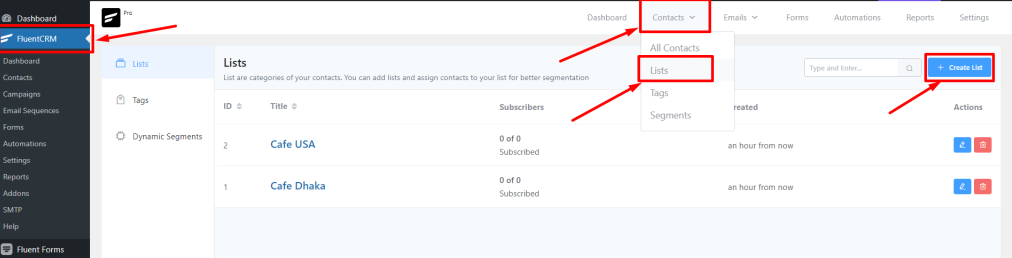
Now give a title, the system will automatically take the title as a slug. Internal Subtitle is optional, you can provide it if you want. After filling out the information click on Confirm.
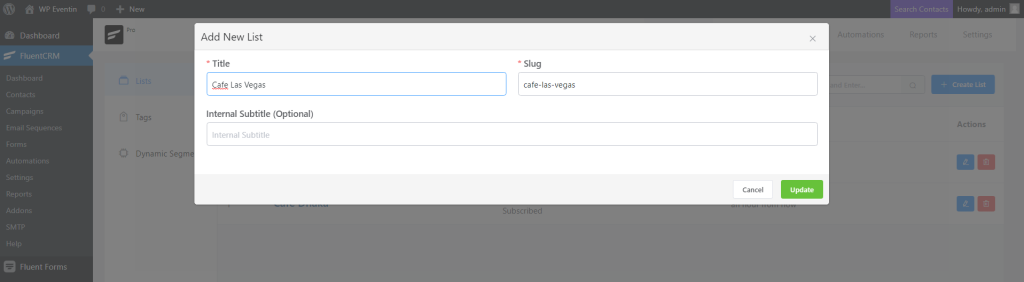
Step 2: Generate and Copy Incoming Webhooks
Now from the FluentCRM menu, navigate to Settings ⇒ Incoming WebHooks and from the top right side, click on Create Webhook. A pop-up will show up as the new webhook creation option. Here you will need to submit multiple information like name, list which you want to connect with WP Eventin, tags and Status of incoming data. Once you are done then click on the Create button.
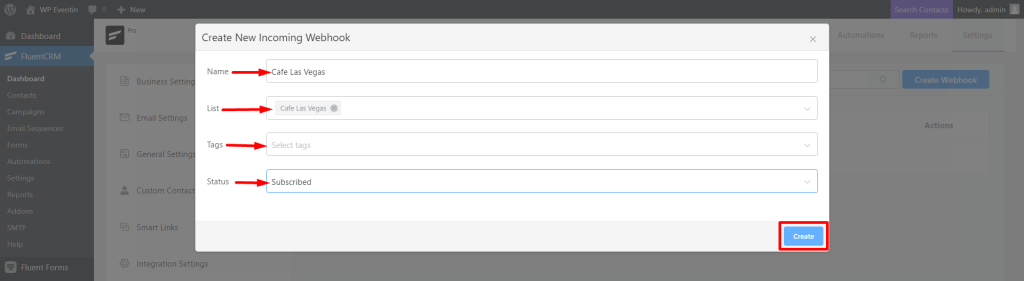
Now, you will see the Webhook URL in your fluentCRM dashboard under Incoming Webhooks. Copy the URL for future uses.
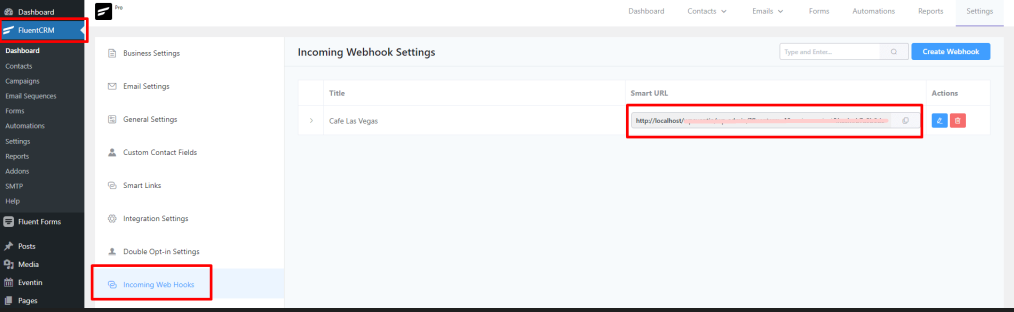
Step 3: Paste Webhook into TimeTics
Global Settings
Go to Settings -> Integrations and insert the webhook URL in the fluenctCRM Webhook (Pro) fields. Must save changes.
When you create any meeting, this webhook URL is automatically inserted in this field.
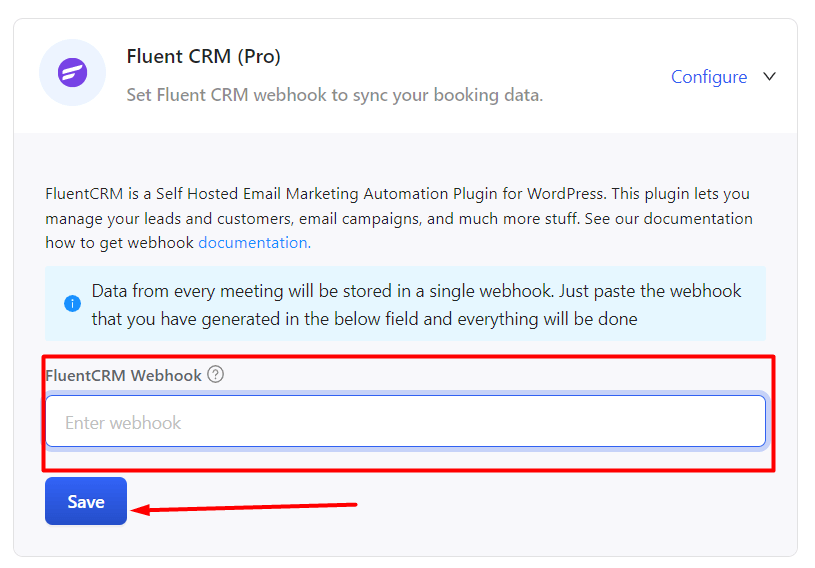
Individual Settings
If you don’t use the global webhook, you can override it from the meeting. Go tpo the Meeting edit page -> Integration tab -> checkout the Edit option and paste the webhook URL on theFluent CRM webhook fields. Now, save changes.
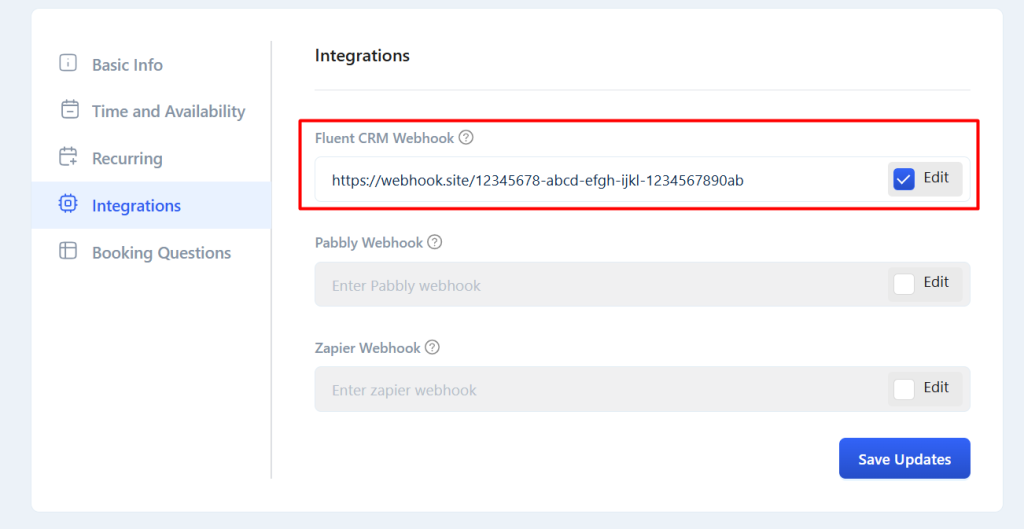
Step 4: Contact Details
Now, go to the fluentCRM and check the contact list. You will see all the contact details. You can also short the contacts by filtering options.
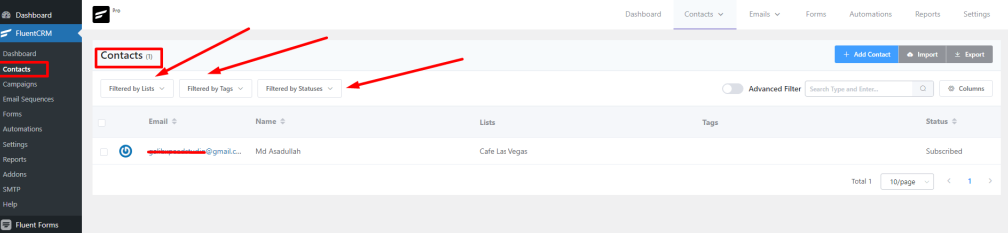
Now, if anyone booking for an appointment, you will receive the customer’s email in your FluentCRM.