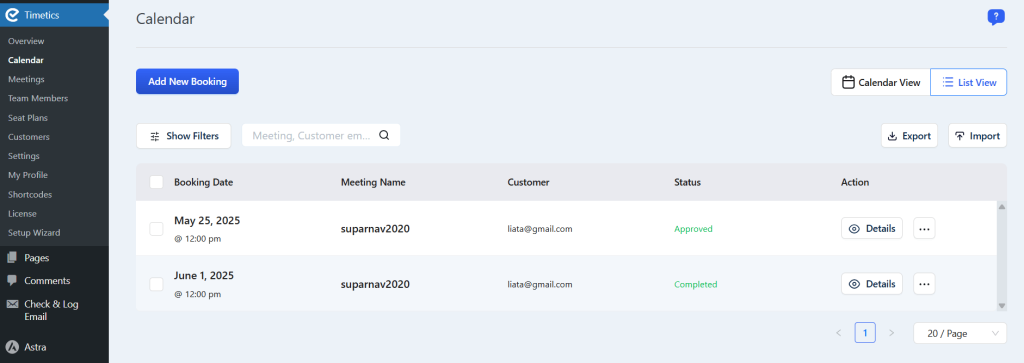Recurring Meetings in Timetics let you schedule meetings that repeat on a regular basis — daily, weekly, monthly, or yearly. This is perfect for ongoing sessions like coaching calls, team standups, training classes, or other periodic appointments.
It reduces repetitive setup work, ensures scheduling consistency, and keeps your calendar organized.
Admin: How to Enable Recurring Meetings
To set up a recurring meeting as an admin or organizer, follow the steps below:
Steps to Enable Recurrence:
- Go to Timetics → Meetings.
- Either create a new meeting or edit an existing one.
- Navigate to the Recurring tab.
- Enable the Recurring Meeting toggle switch.
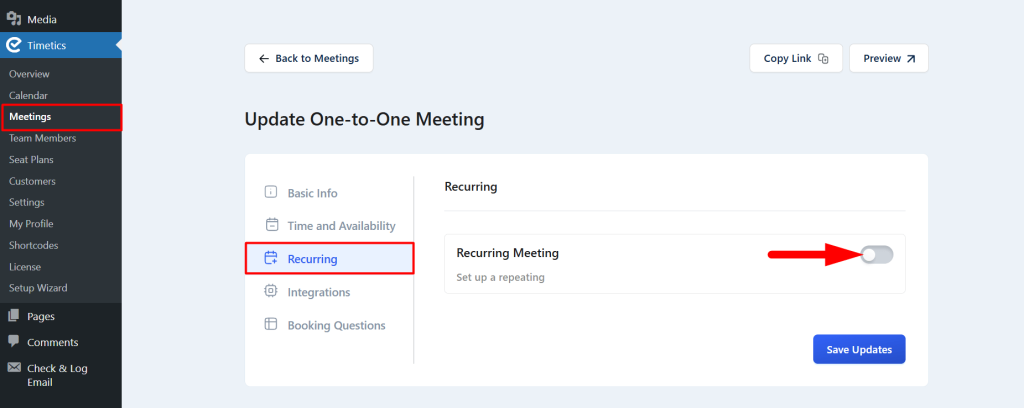
Repetition Settings:
- In the Repeats In Every section:
- Enter a number (e.g.,
1,2, etc.) to set the interval. - Select a frequency from the dropdown — Day, Week, Month, or Year.
- Enter a number (e.g.,
- Set the Maximum Number of Bookings to limit how many times the meeting can be booked.
The number of available recurring sessions and their time gaps will be visible on the frontend for customers. Once your preferences are set, click Save Updates to activate the recurring meeting schedule.
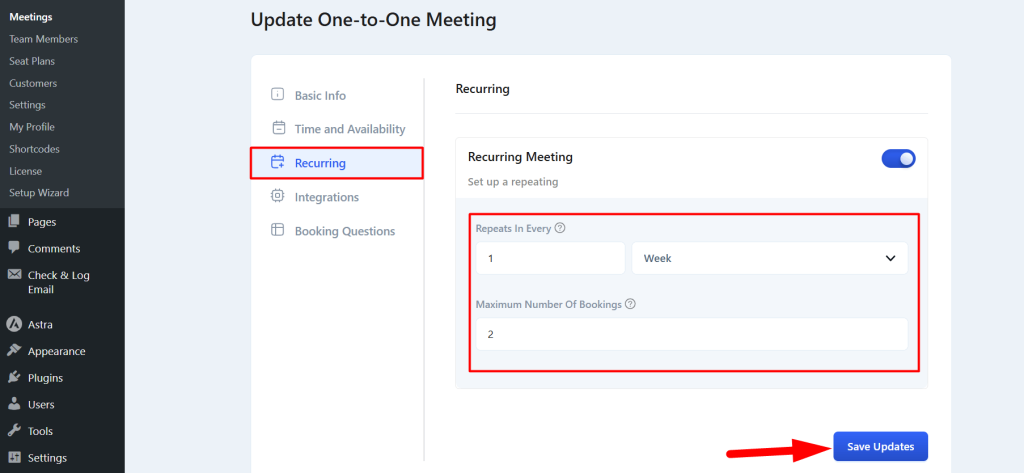
Customers: Booking a Recurring Meeting
When a customer tries to book a recurring meeting, the available time slots are automatically displayed on the sidebar.
Booking Process:
- Customers will see recurring availability just like standard meeting times.
- Once a customer books, all recurring meetings will be booked according to the selected pattern.
- The repetition count starts from the initially selected meeting date.
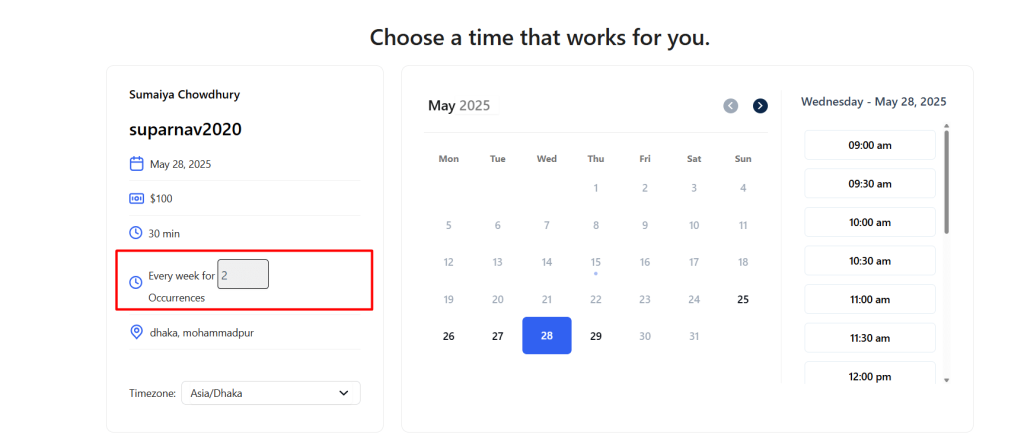

✅ After booking, all recurring meetings are shown in the admin’s booking panel for full visibility.