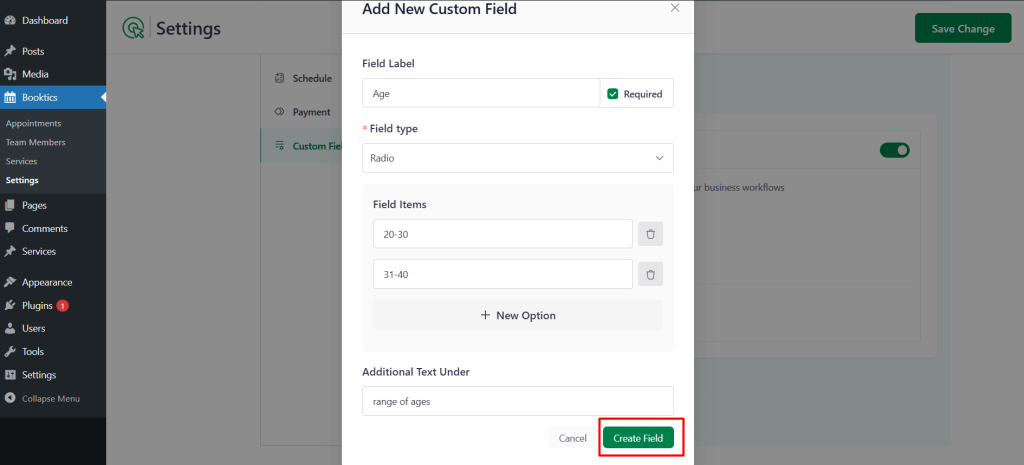In Booktics, you can extend the default booking form by adding Custom Fields to collect extra information from users during the booking process.
To add a custom field, go to Booktics → Settings → Custom Field and click “Add New Custom Field”. A popup will appear where you can configure the following:
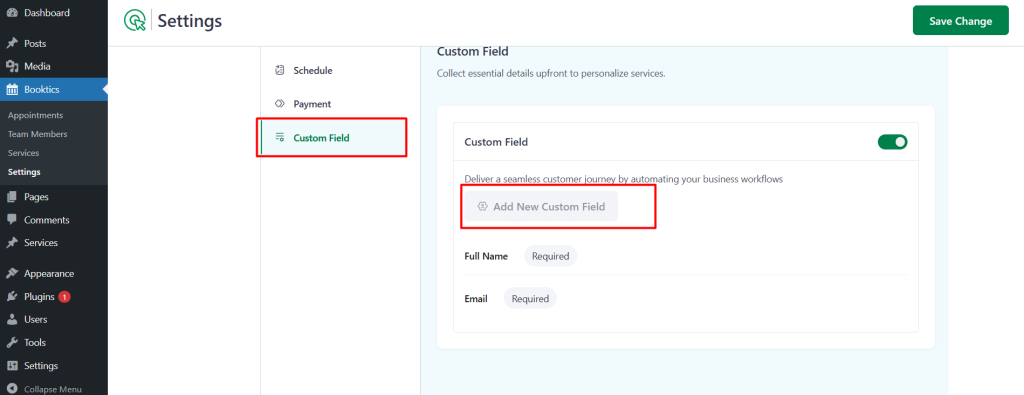
- Field Label – The name of the field (e.g., “Your Age”, “Preferred Stylist”)
- Required – Enable if the field must be filled before submission
- Field Type – Choose from the following:
- One Line Text – For short answers
- Paragraph – For longer responses
- Dropdown – Single choice from a list
- Checkbox – Multiple selections
- Radio Button – One option from a group
- Additional Text Under – Optional helper text shown below the field
After completing the form, click Create Field, and then Save Change to apply it to the booking form.