At Booktics, you can integrate Stripe as your payment gateway to accept service bookings online.
To configure Stripe in Booktics, follow these steps:
Go to Stripe Settings in Booktics
Navigate to Booktics → Settings → Payment tab. Here you’ll find fields to input your Client ID and Client Secret Key. These are required for authenticating your Stripe connection.
Enable Sandbox Mode (Optional)
If you want to test the integration without processing real payments, you can enable Sandbox Mode. This is useful for verifying the setup before going live. It allows you to test bookings using Stripe’s test environment.
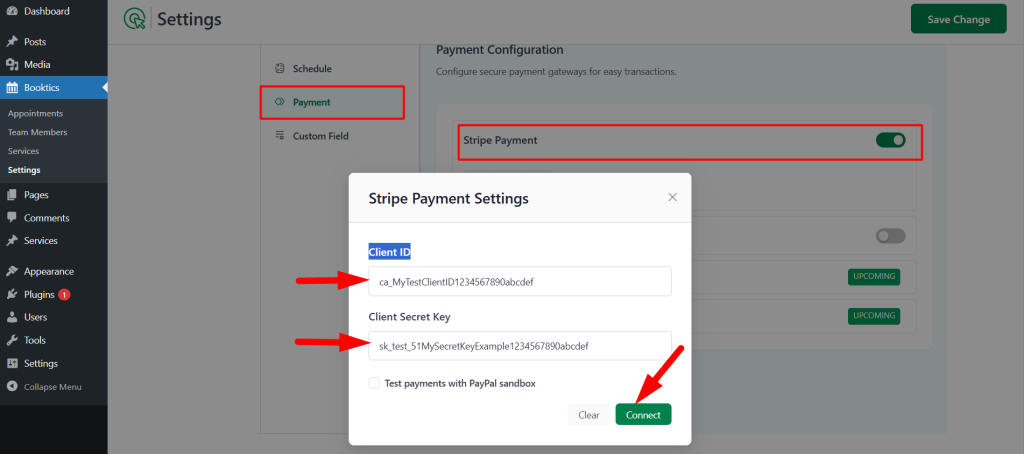
Where to Find Your Client ID and Client Secret Key
- Log in to your Stripe Dashboard.
- Go to Developers → Settings → Connect → Platforms.
- From there, you’ll find your Client ID.
- For the Client Secret Key, create or manage your app from the same section and copy the key provided